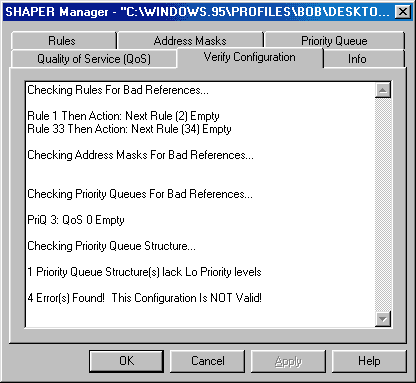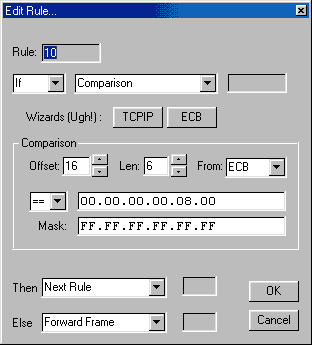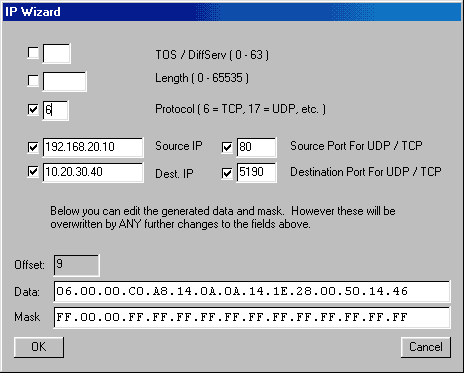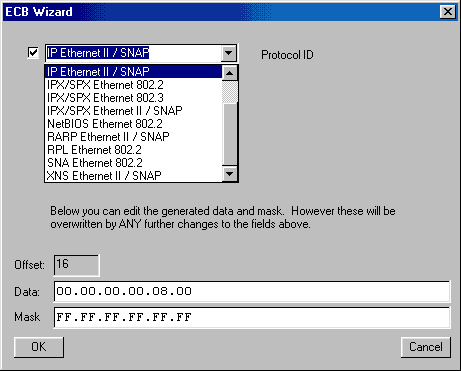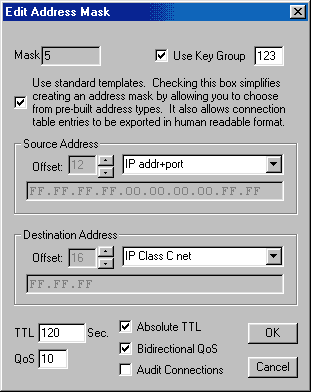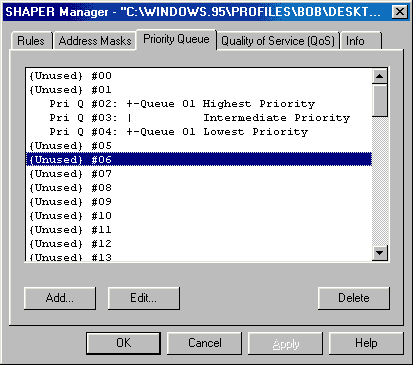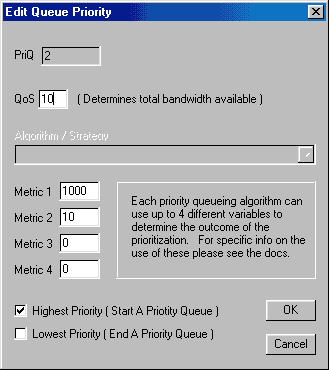Traffic Shaping and Bandwidth Management For Novell NetWare
|
|||||||
|
Configuration Utility Screen Shots ( Will be updated for TSE 3.2.0 shortly. )
No question needs to go unanswered! Just Ask!
Here are some screen shots of the configuration utility and a brief description of what some of the fields do. This is not a substitute for the full documentation, which is currently not complete.
The configuration utility allows you to configure Rules, Address Masks, and QoS Nodes, Priority Queing, as well as view a configuration checker. These four configurable items work together to manage network bandwidth. The utility provides a tab view of all of these items. Individual items in each tab can be edited by clicking on the them.
The tab above is a configuration verification report which shows problems in your configuration. It checks to see if the various parts of your configuration refer to one another properly. It also checks for certain types of corruption in your config files, allowing you to spot problems before you safe your configs and activate them Rules Rules identify the traffic you want to manage and separates it into broad categories. You can configure up to 250 rules, each can drop, forward, or manage the frame being tested. Rules can also branch to other rules allowing for complicated selection criteria to be applied. Here is the edit dialog for the Rule:
A rule tests a comparison and performs various actions depending on the outcome. Each comparison can test up to 16 bytes of frame data and provides masking capability to identify which bits or bytes of the supplied pattern are significant. This is conceptually very similar in capabilities to Nortel Networks SpeedView utility for managing filters on Nortel Centillion switches. IP Wizard
The TCPIP "Wizard," and I use that term jokingly, allows you to select several parts of an IP / TCP / UDP frame for comparison. The hexadecimal strings required by Beta 1 are built for you as you modify your selections... so throw away your hexadecimal calculator. ECB Wizard
The ECB "Wizard" allows for easy selection of protocol / frame type combinations. Eventually other fields will be added. Address Masks Address masks allow you to take traffic identified by a set of rules and further divide it into separate traffic streams by "address." This provides a way to identifying traffic belonging to a given address or port or combinations thereof. Each individual connection oriented stream is then assigned its own QoS node to manage the traffic. Address masks simply specify which parts of the frame uniquely identify it as belonging to a given connection. A "connection" can mean whatever you want it to.
The masks specify the parts of the frame which are used to generate a unique signature or key to identify the traffic. The "source" and "destination" fields can be used in any way you like. It is easy to mask out the IP address and port number to manage traffic by TCP connection. Similarly, a "connection" can be taken as all traffic between a unique combination of hosts. You can specify the longevity of the connection entry by providing a Time To Live value. Normally traffic in either direction for a connection are managed separately. This can be set using the dialog above. QoS Nodes The QoS node is used to specify a data rate and the method by which the rate is enforced. Address Masks and Rules target the QoS nodes you configure, and so establish the groupings of traffic and the rates to be applied. Here is a sample of the QoS node edit dialog:
This dialog is pretty straightforward. You specify the data rate and thresholds which determine when the rate apply. Normally, thresholds are activated when the data rate exceeds or falls below the specified values. Absolute thresholds consider the total volume of traffic rather than the data rate - this is used to enforce download quotas. Bandwidth banking allows the unused portion of a bandwidth rate to be banked up for later use. When enabled, up to 60 minutes of bandwidth can be stored up in this way. The sample period determines the sensitivity of thresholds, preventing them from rapidly turning on and off. This provides a means of allowing bursts of traffic for the specified duration. Each QoS Node acts as a separate bucket into which traffic is placed. Rules directly dump traffic into the specified QoS Node. Address Masks use QoS Nodes as a template for constructing new QoS nodes for each connection being managed. Priority Queues
The priority queue tab lists all your priority queues and shows the priority levels in each queue. You define an entry marked as "highest priority" to start a queue. The following entries are additional priority levels for the queue. You end a particular queue definition my marking the last level as "lowest priority."
You specify a QoS node ( see above ) which controls the total throughput of the queue. For each level of the queue you specify Metric 1 and Metric 2 ( the others are currently unused ) which control the per by and per packet priority. These numbers range from 0 to 65535, but the ratio of them is the important thing. For example, if you have three priority levels in a certain queue, and if Metric 1 were set to 1000, 700, and 300, then there will be a 10:7:3 ratio of traffic when traffic was pending for each level. If traffic were pending for the lower two levels only, then there would be a 7:3 ratio of medium to low. The "Highest" and "Lowest" checkboxes serve to tell the TSE when one queue begins and ends and has no real impact on the priority of the level. Metric 1 and 2 completely define the outcome. |
|||||||
| Last Modified 05-18-2002 |
|
||||||